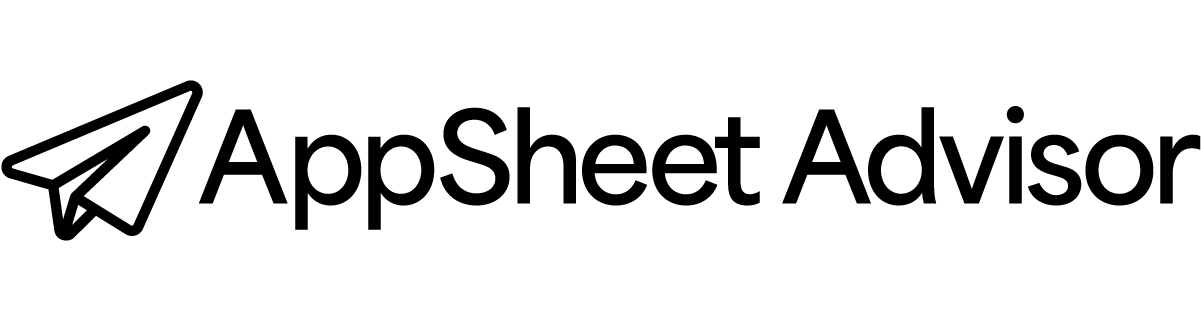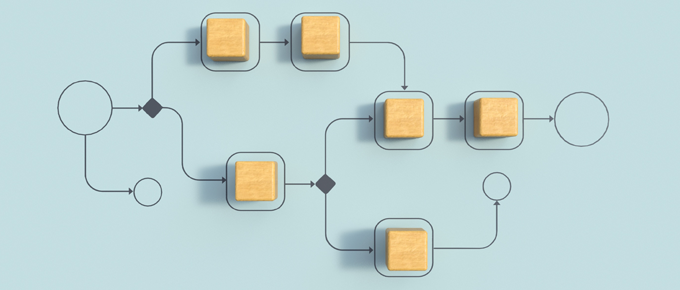In this video, we explore how to set up reusable automation pieces in AppSheet without the hassle of creating temporary bots. We look at what the “Show all components” setting actually does and how we can jump straight into Processes, Events, and Tasks to build detached components we can attach later.
What we cover
Why this matters: AppSheet’s UI redesign tucked away the direct menus for Processes, Events, and Tasks, so it can feel harder to build reusable components. We see why that slows us down and how to get our flow back.
What “Show all components” really does: Turning it on does not restore the always-visible menus under Automation. Instead, it makes items appear in those lists even when they’re not marked as reusable. Useful to see more, but not the full fix we hoped for.
The quick workaround we use: We go straight to the pages we need by editing the URL in the AppSheet editor. Typing the paths for automation/processes, automation/events, or automation/tasks lets us create detached items right away, then link them to bots later.
When to use this tip: If we build lots of reusable automations, this saves time and avoids fake bots just to open a menu. It is a small trick that keeps us focused on designing clean, modular automations.
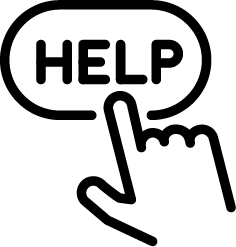
Do you build with Google AppSheet? Download my AppSheet Advisor AI Assistant. It’s a Chrome extension that helps you build whatever you can imagine. And it’s free to get started!
Why it’s helpful
The benefit is a more efficient workflow. We avoid clutter from temporary bots, focus on the components that matter, and speed up the process of creating consistent automations across our apps.
If this video helps, subscribe to the channel for more AppSheet tips: https://www.youtube.com/@AppSheetAdvisor/videos